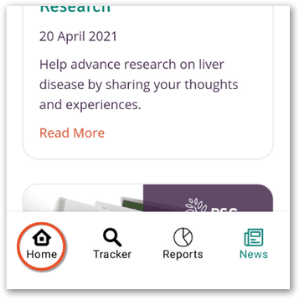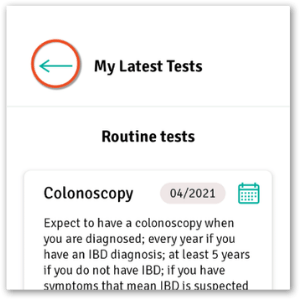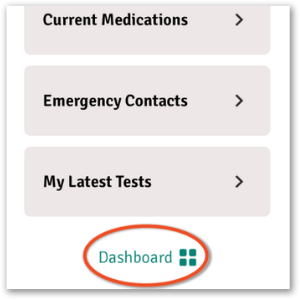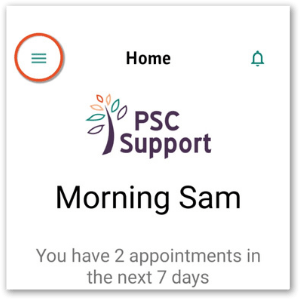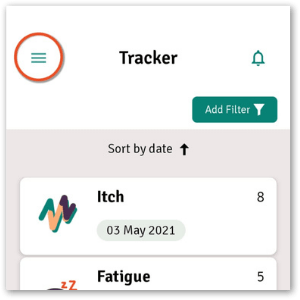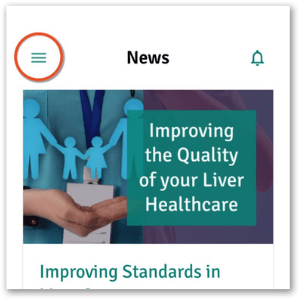Add an appointment
Step-by-step guide
- Tap Appointment Manager
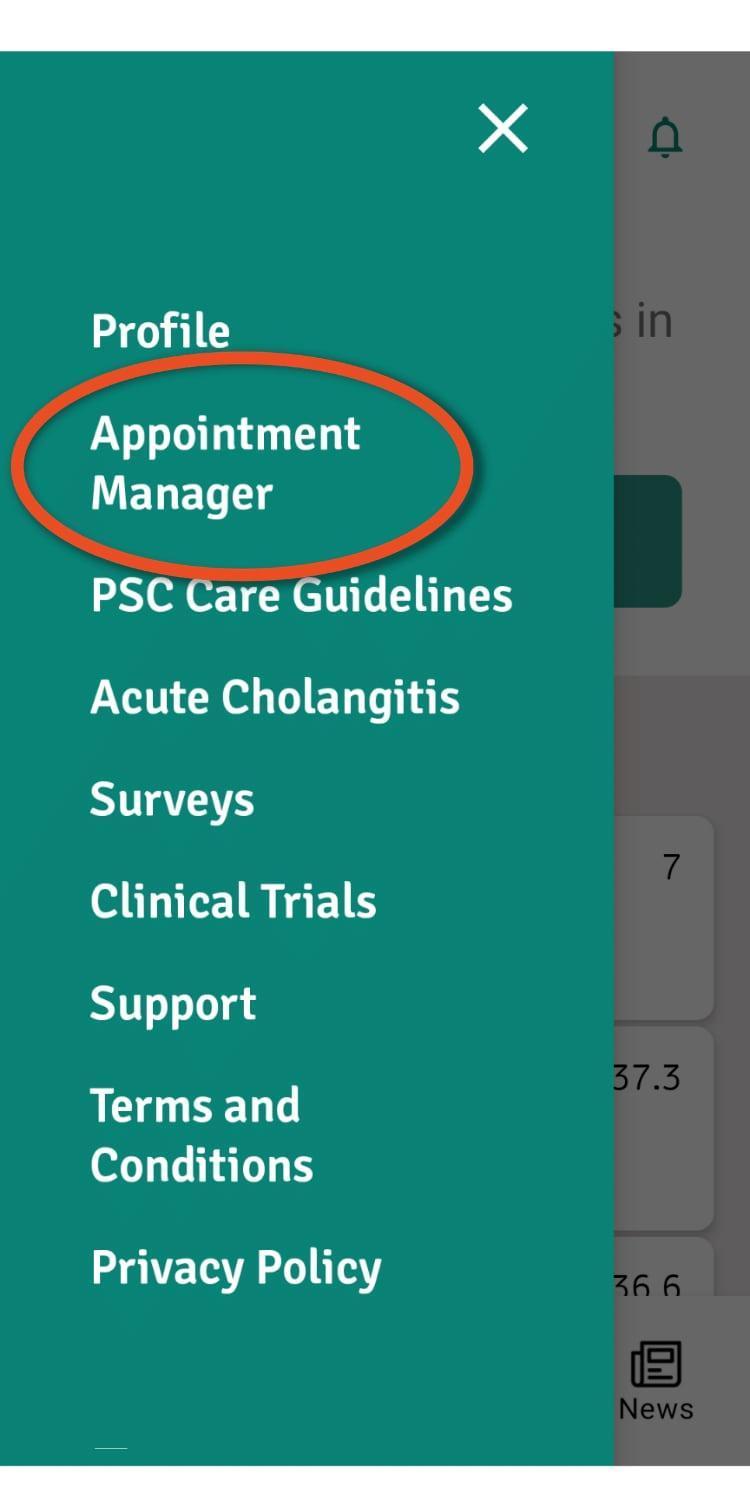
- Select the Routine or Urgent appointment button
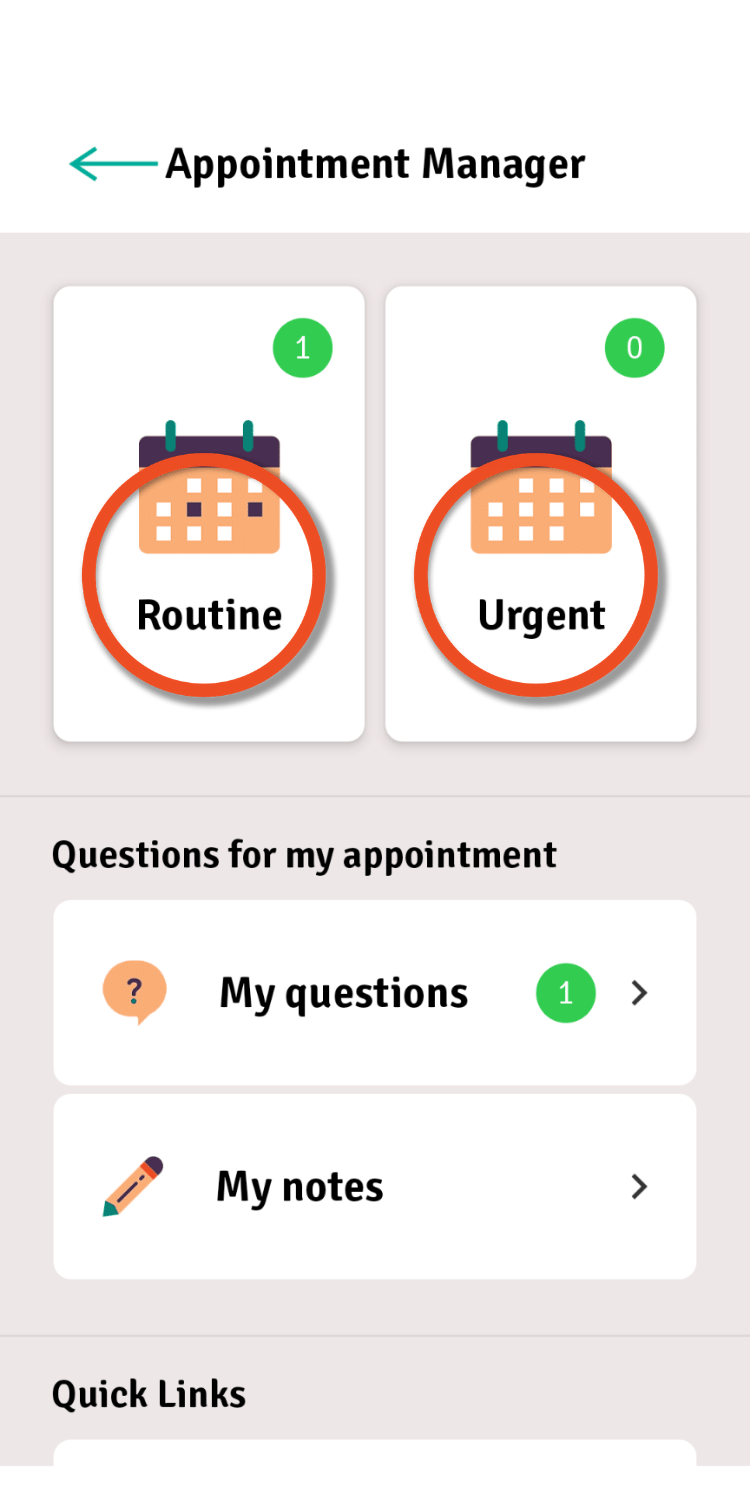
- Select Add a routine appointment or Add an urgent appointment
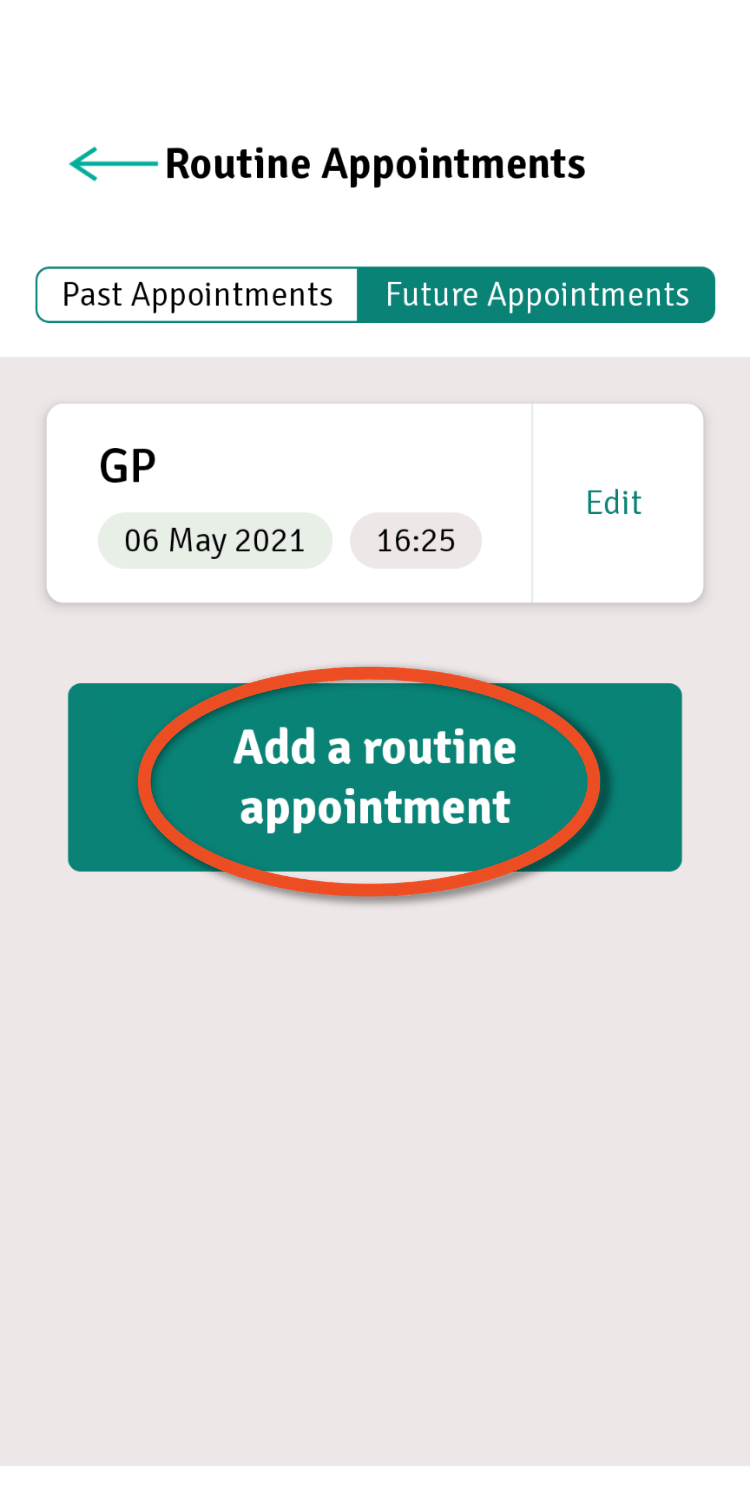
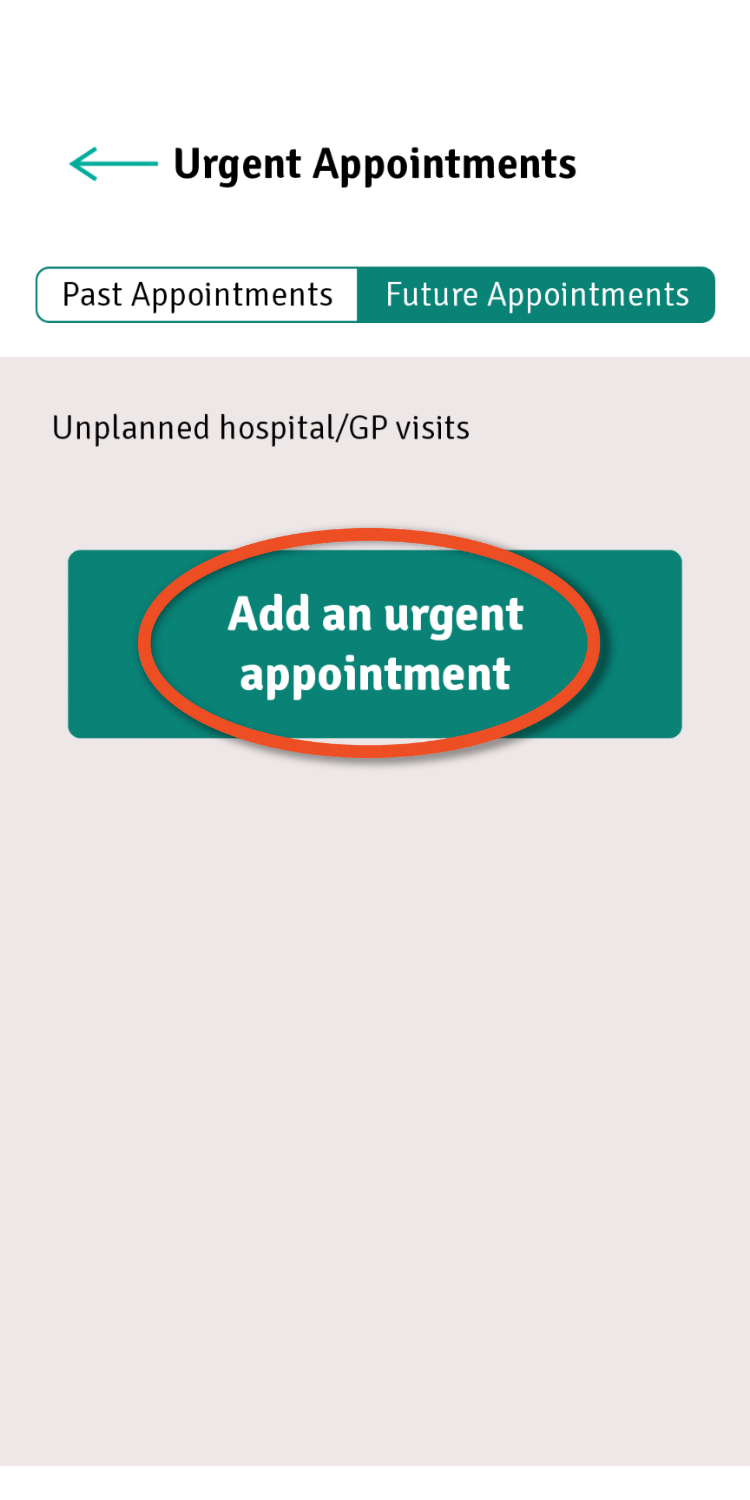
- Tap in the Type section to use the drop-down list and select the type of appointment you are adding, the date and its time. If you are using an iPhone, click Done each time
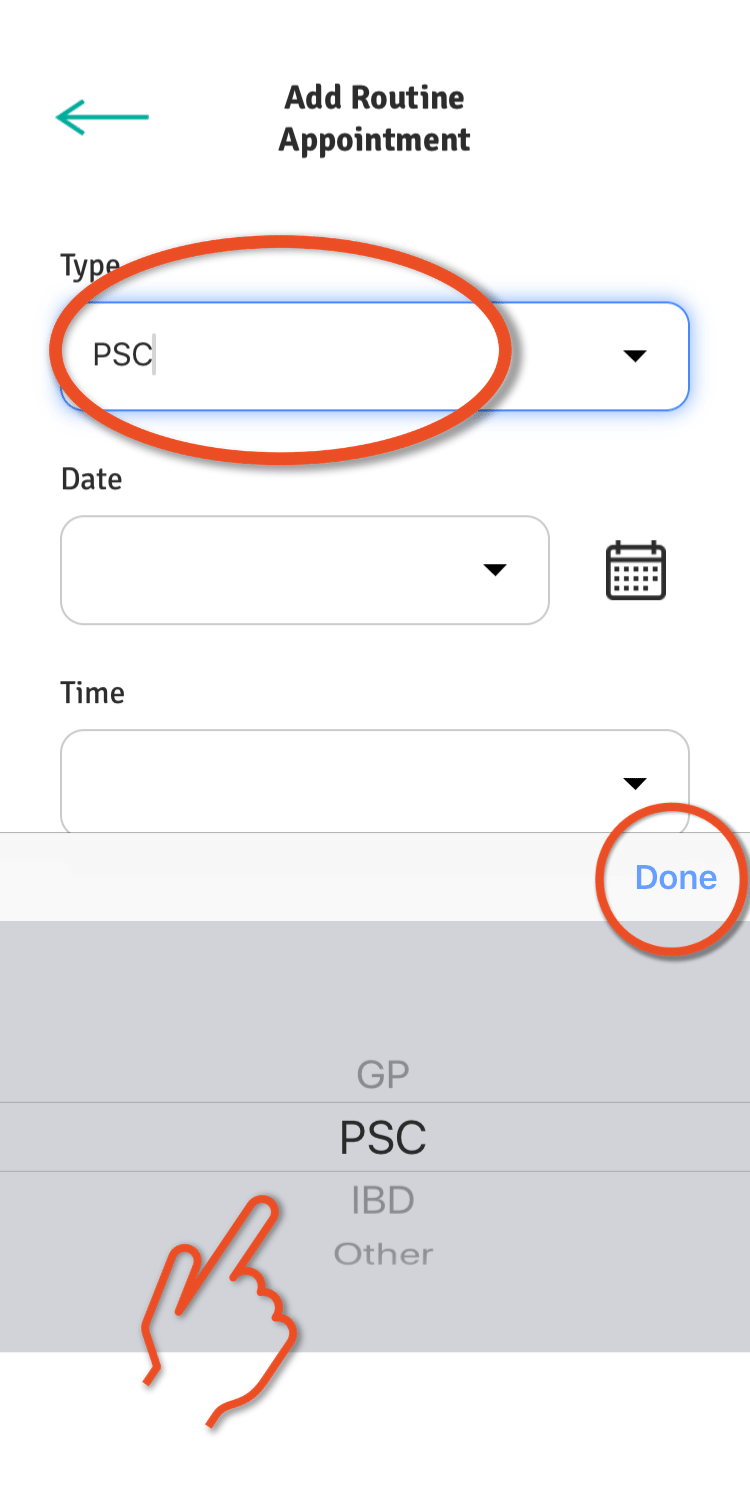
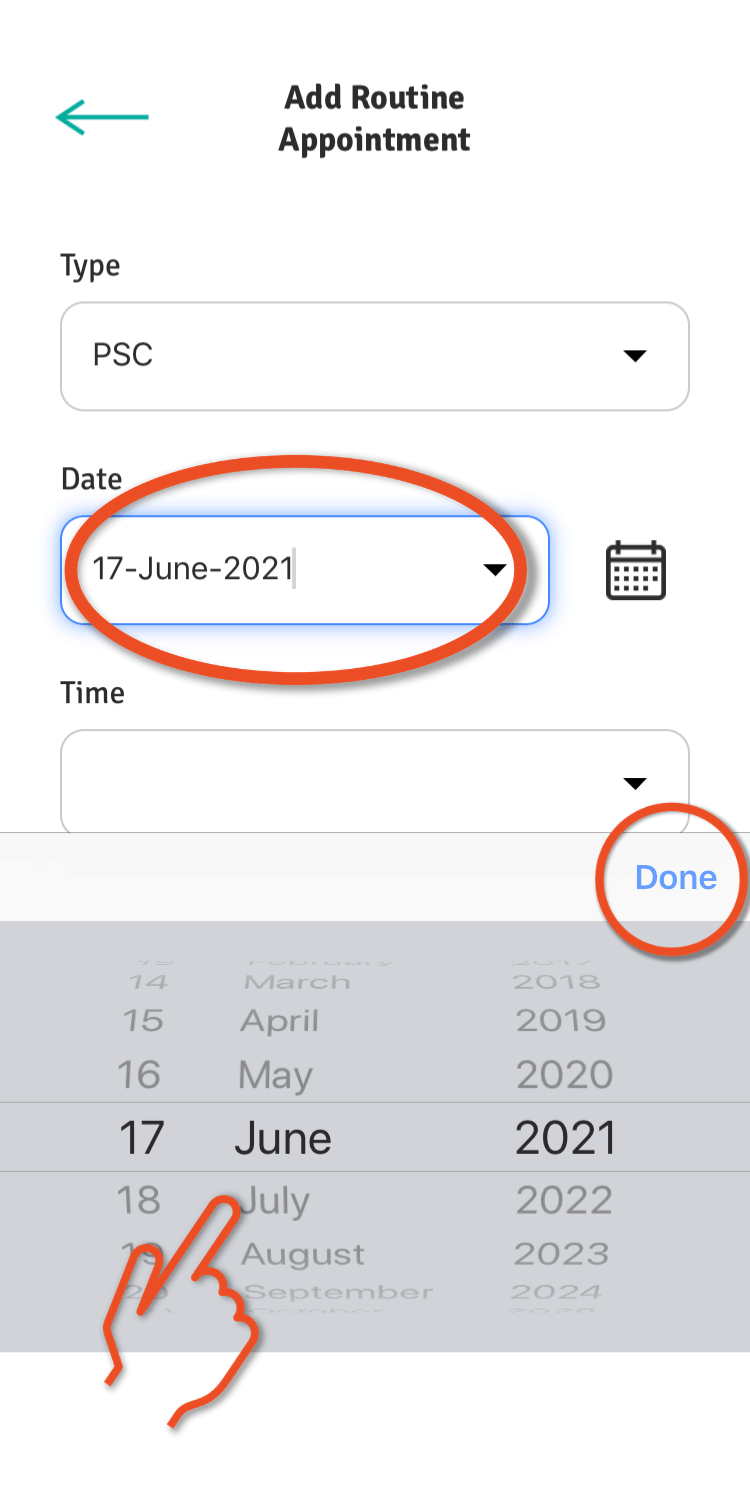
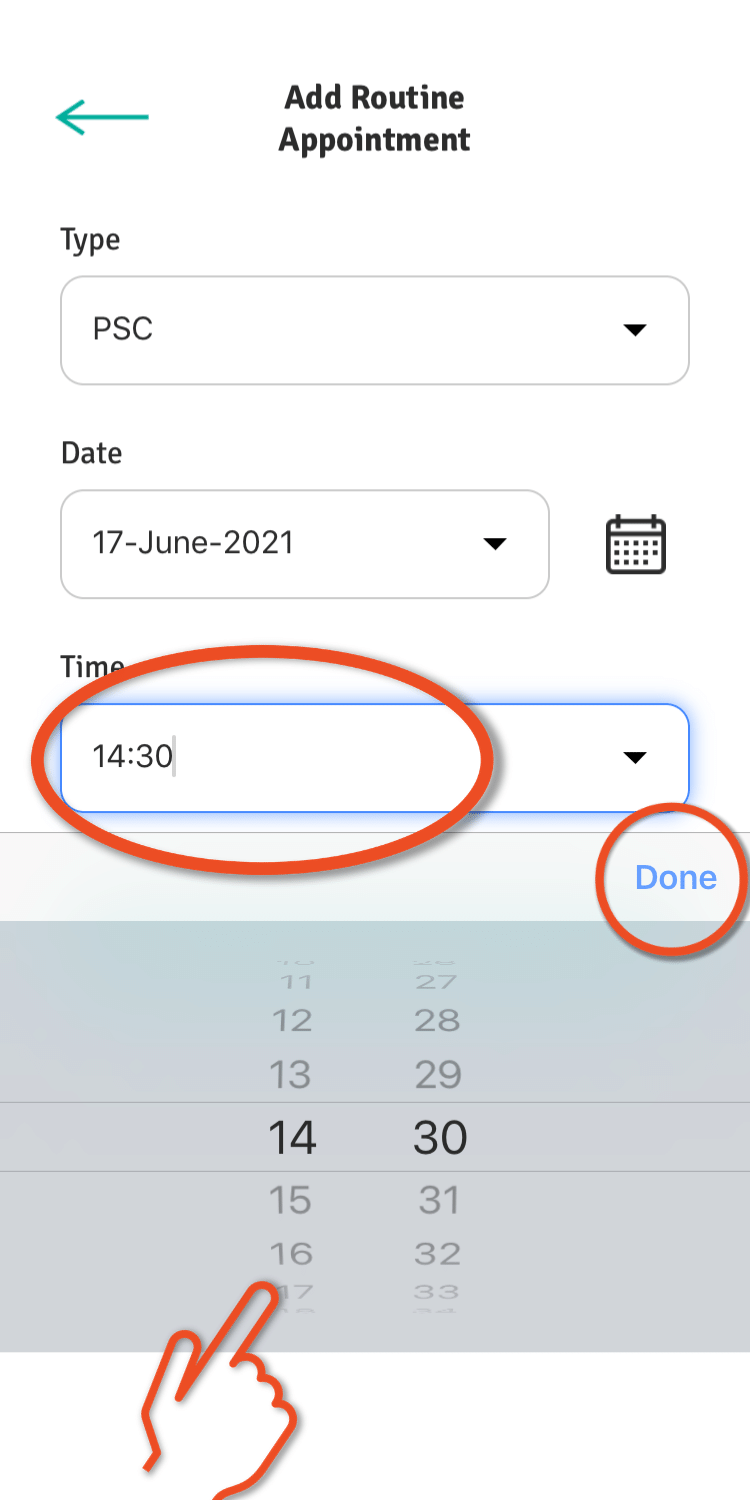
- Once you have entered all of the appointment details, tap Add
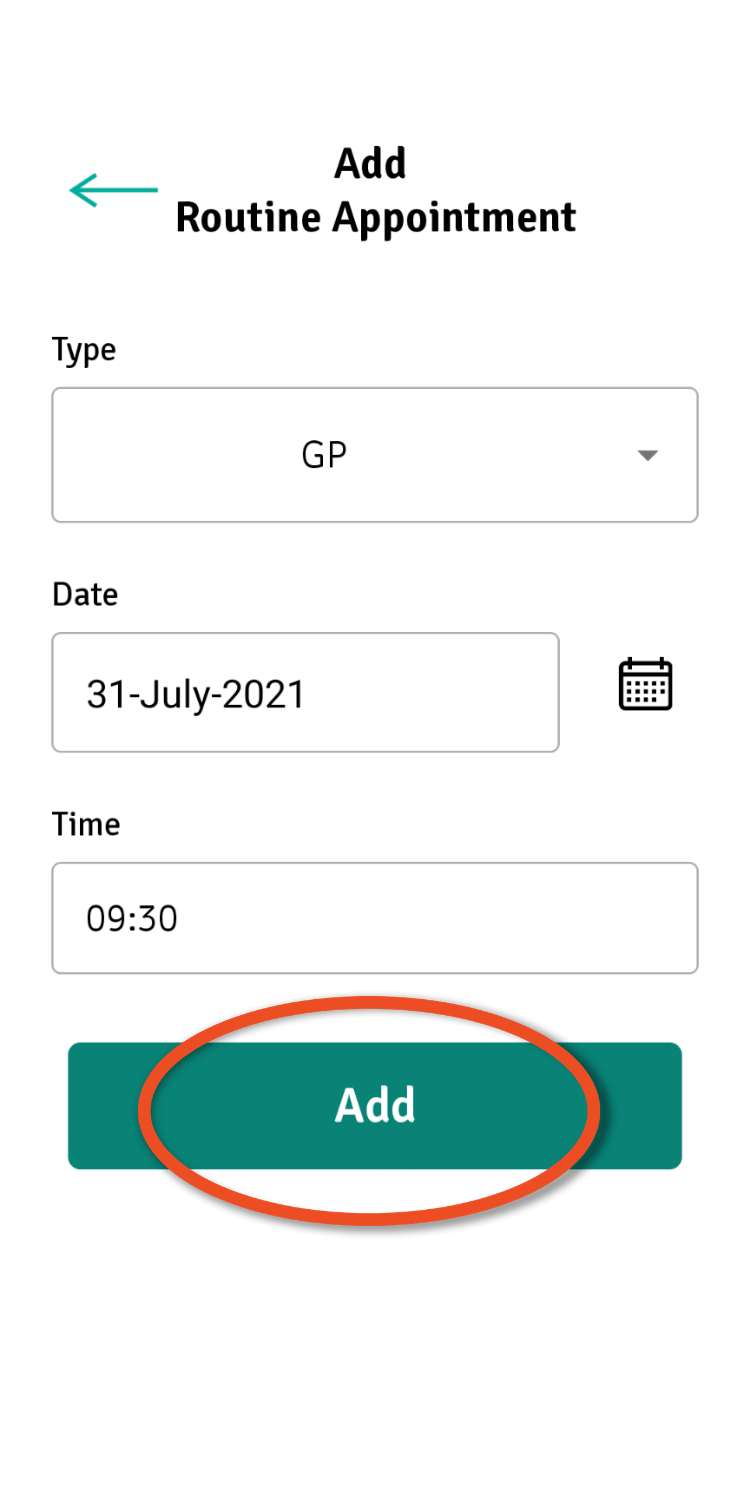
- You can see a list of your past and future appointments in the Appointment Manager by clicking on the Routine and Urgent calendar buttons
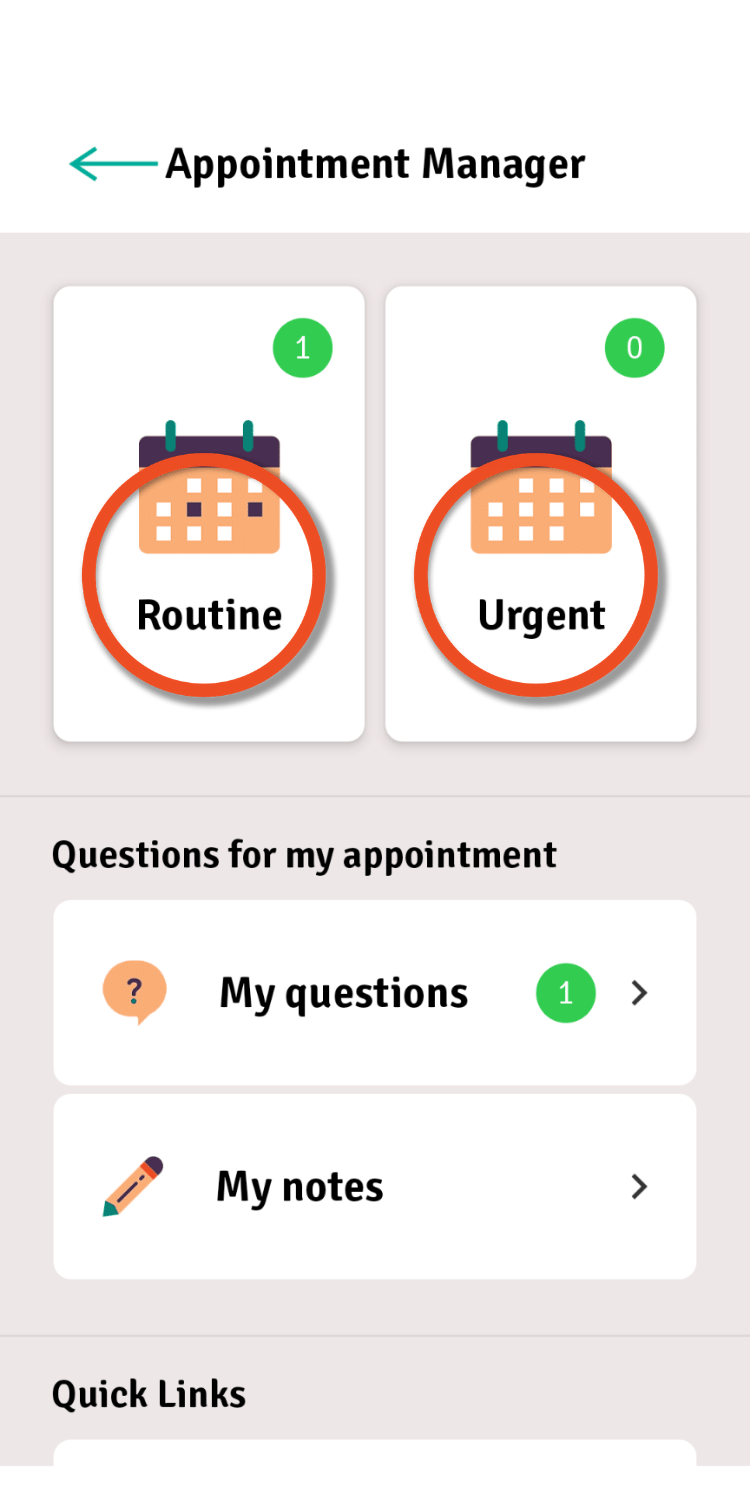
Tap on the routine or urgent appointment buttons
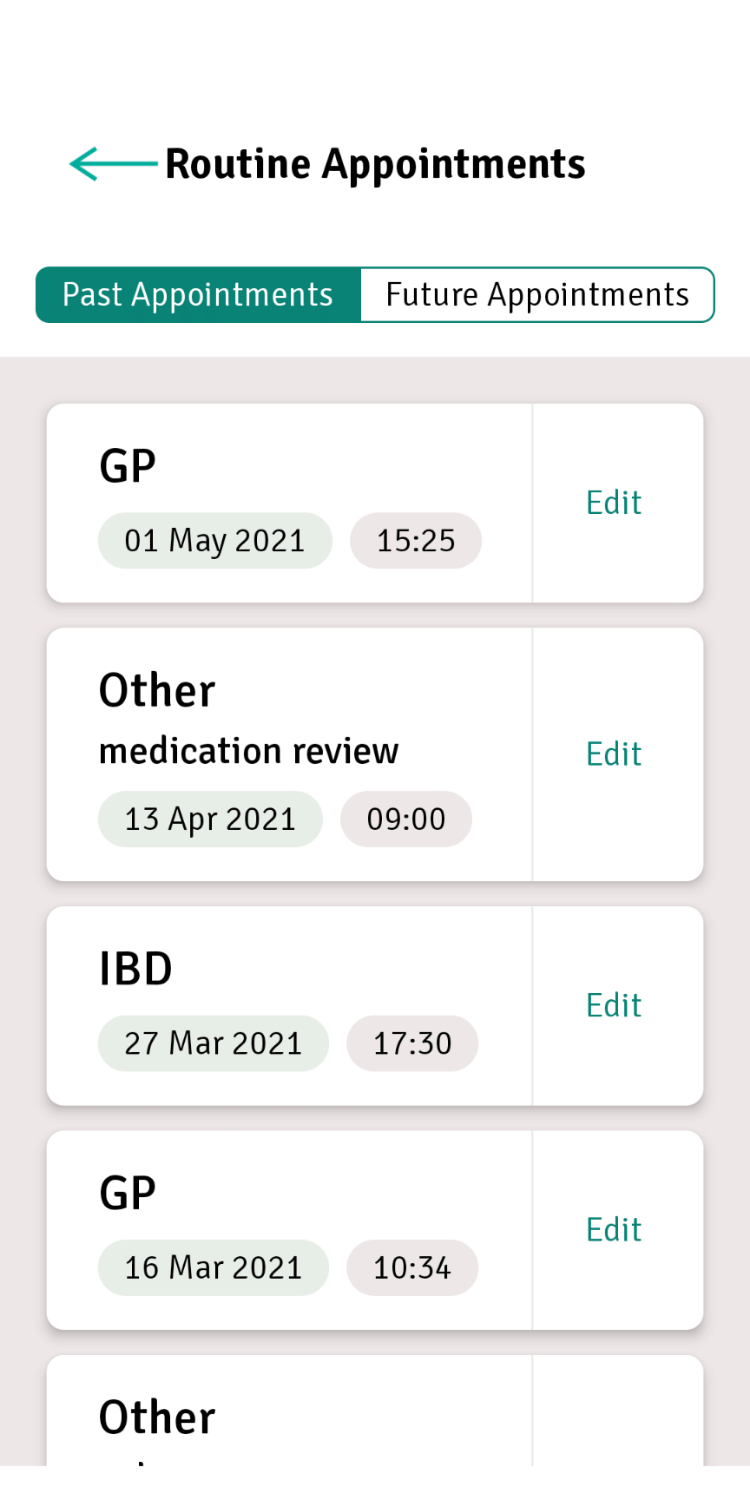
List of routine appointments
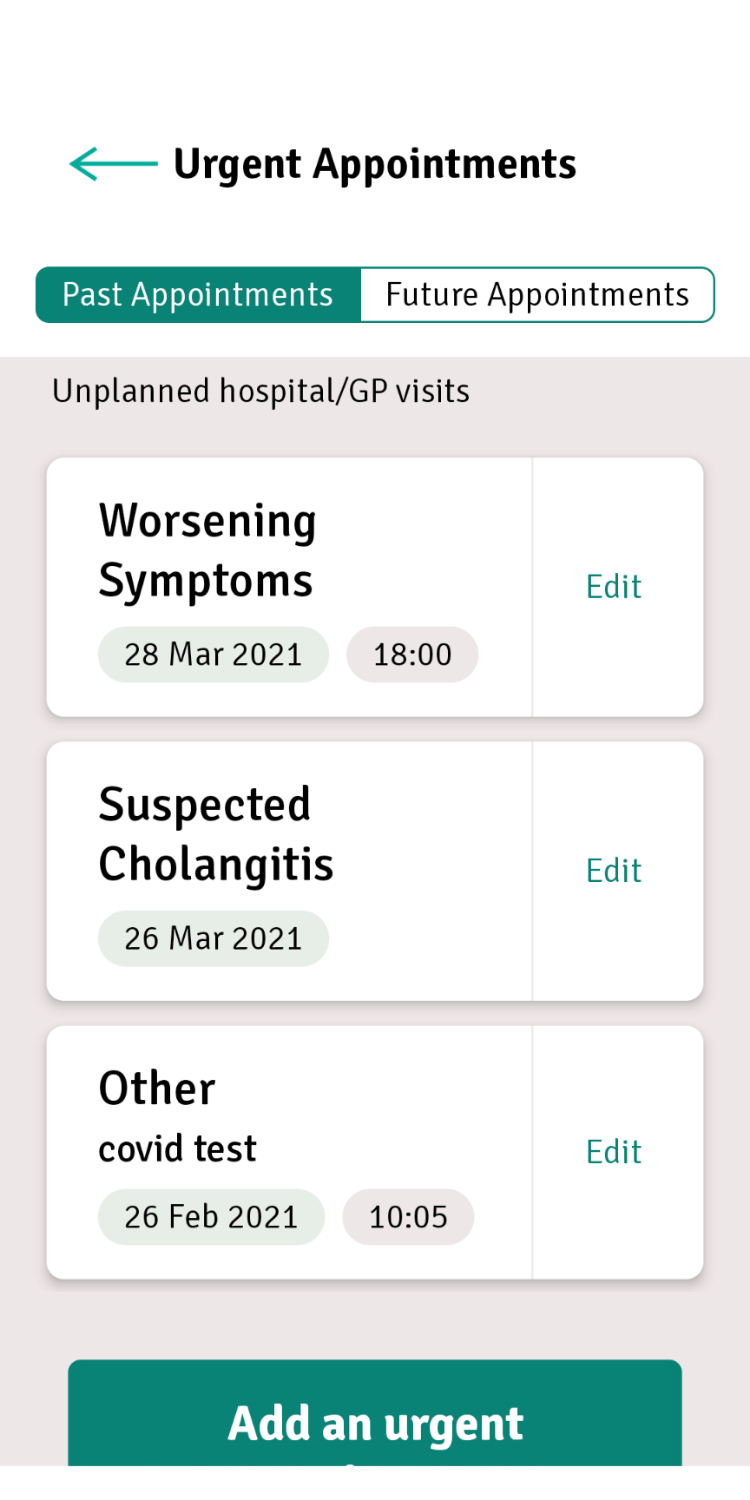
List of urgent appointments
- Can't see your appointment? Look at the top of the screen to see if you are viewing past or future appointments
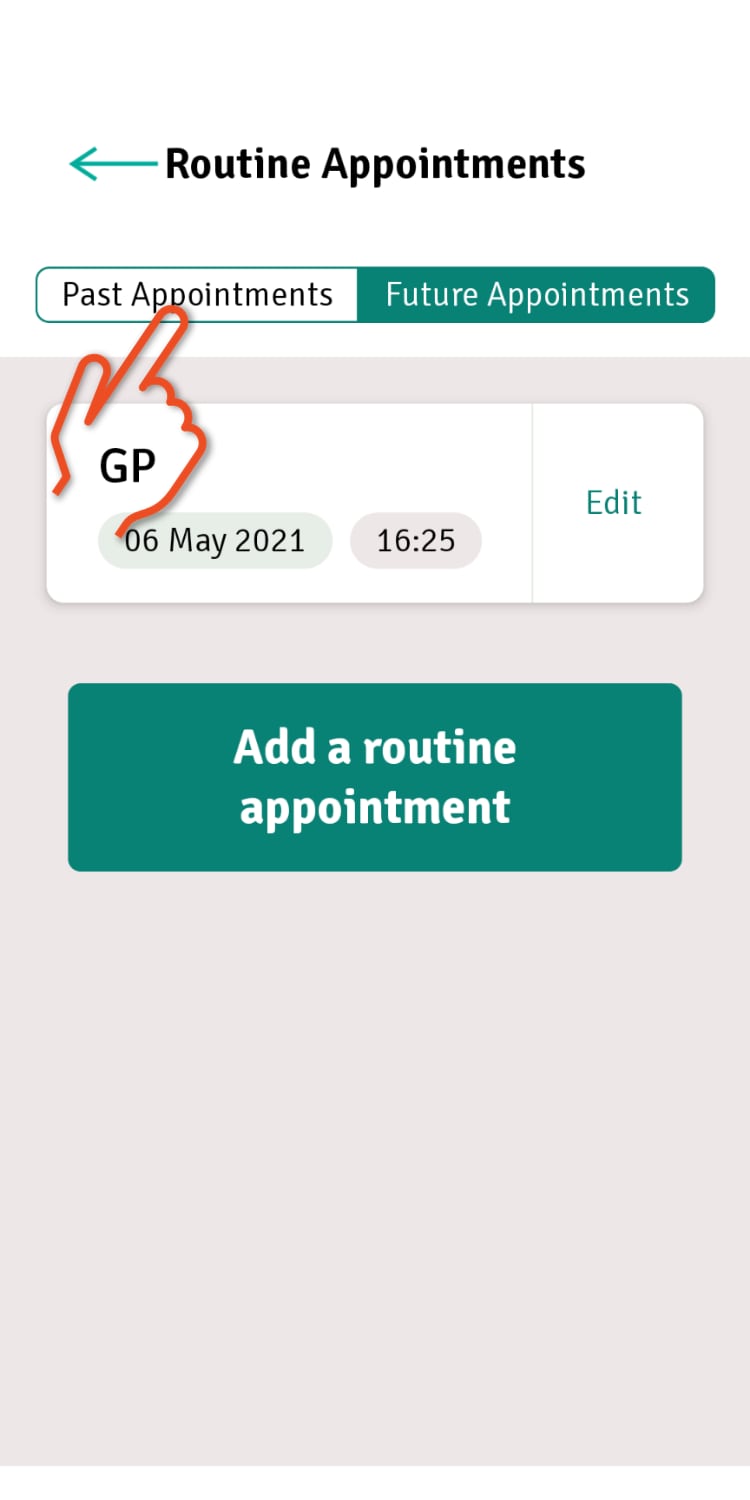
Still need help? Send us a message and we'll get back to you asap.