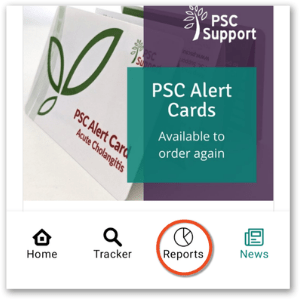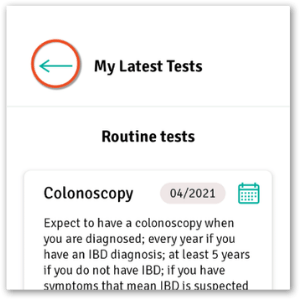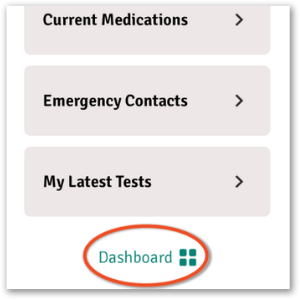Customise a report
Step-by-step guide
- Scroll down to the bottom and tap the Add Report button
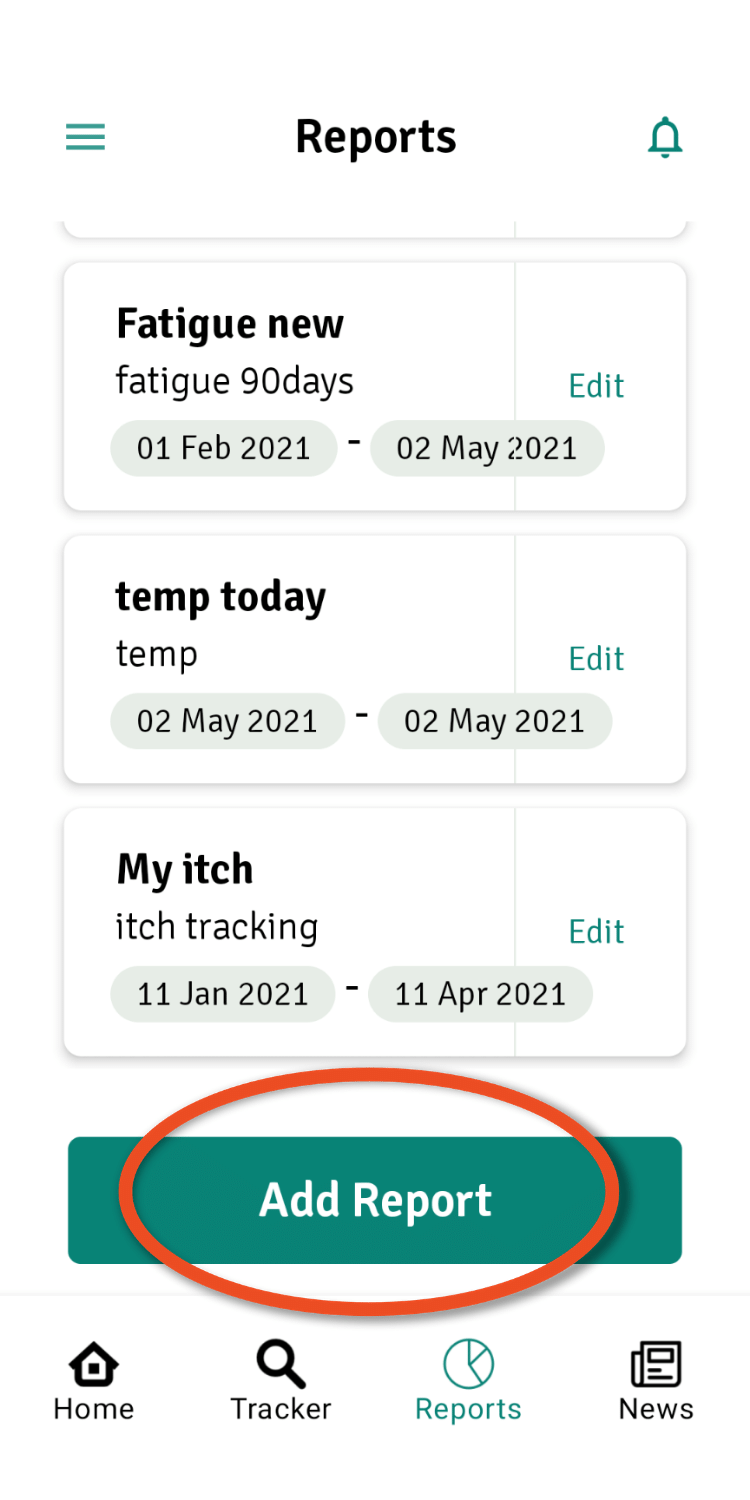
- Report basics
- Give your report a title by typing in the Report Title text box
- Type a brief description of your report in the Report Info text box
- Select the date range you’d like to include in your report. You can add your own or tap on our shortcuts: Last 7 days, Last 30 days or Lifetime
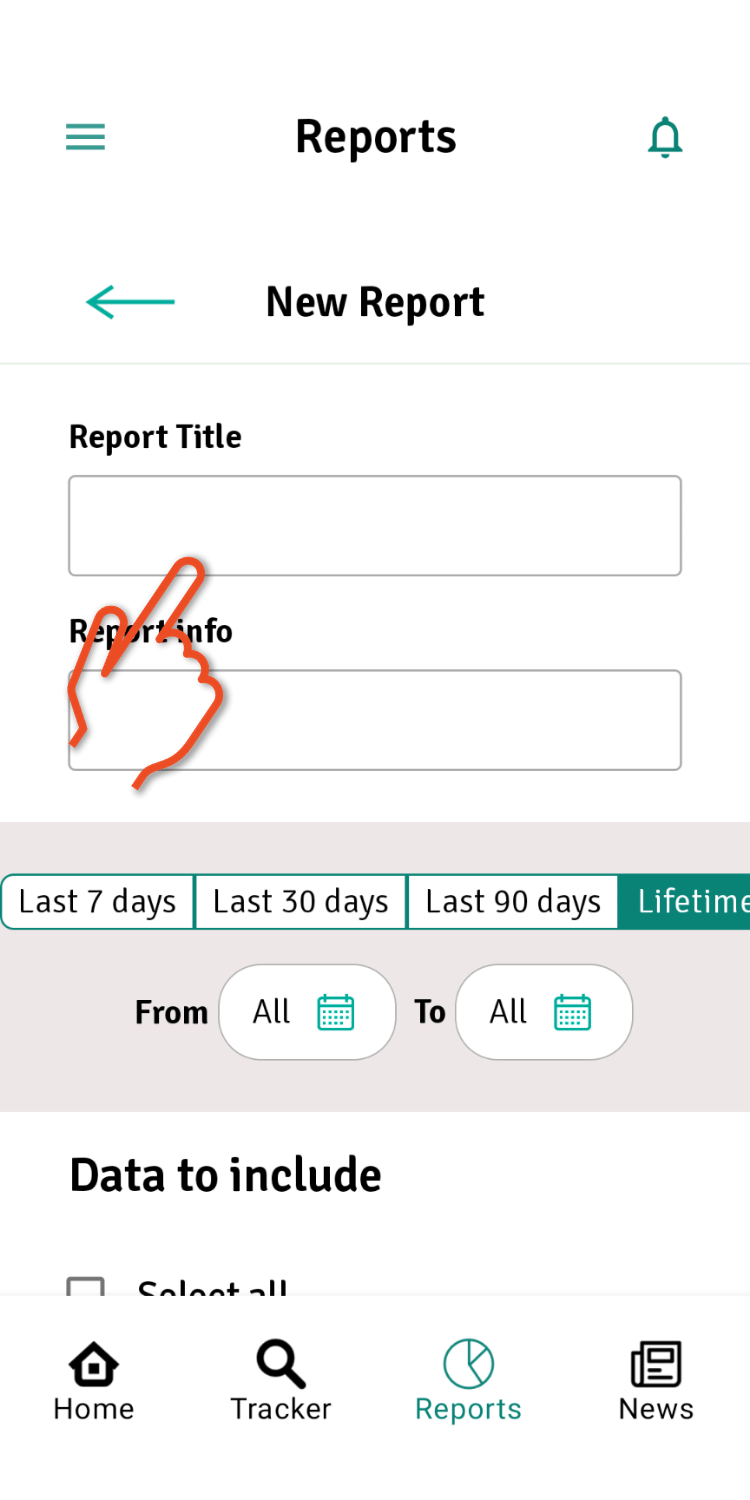
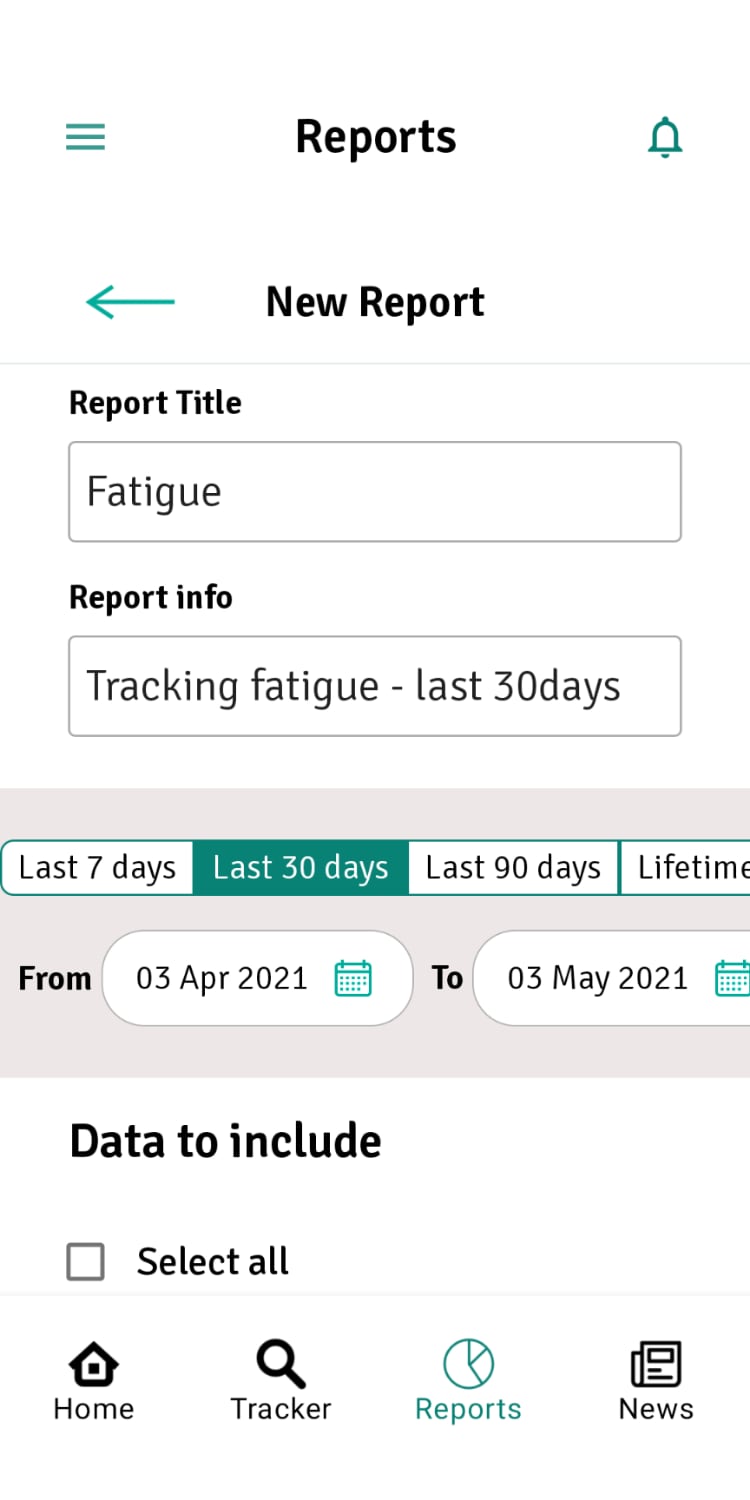
- Report data: what do you want in your report?
- You can select as many items in the list as you’d like or a single symptom for a shorter, more focused report
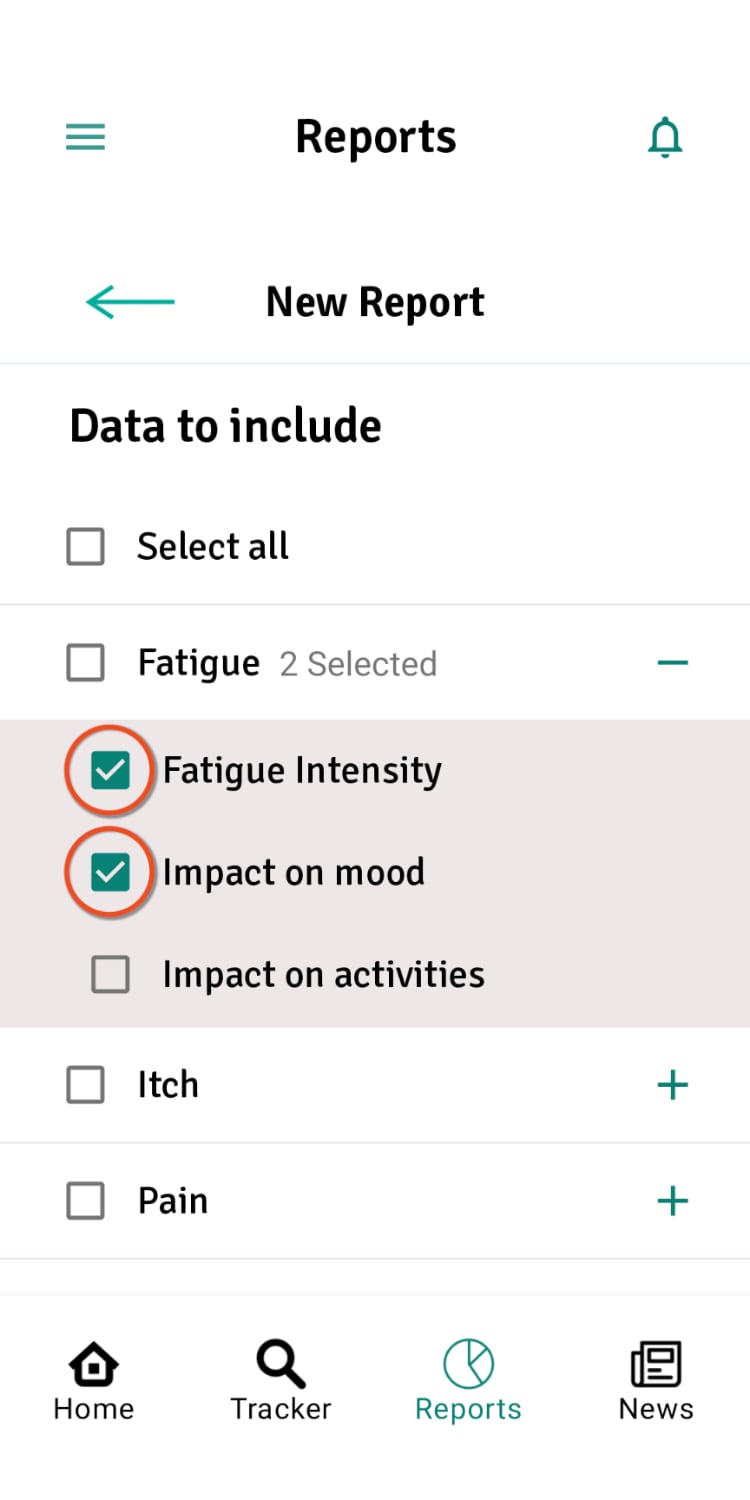
Two elements of fatigue tracking selected
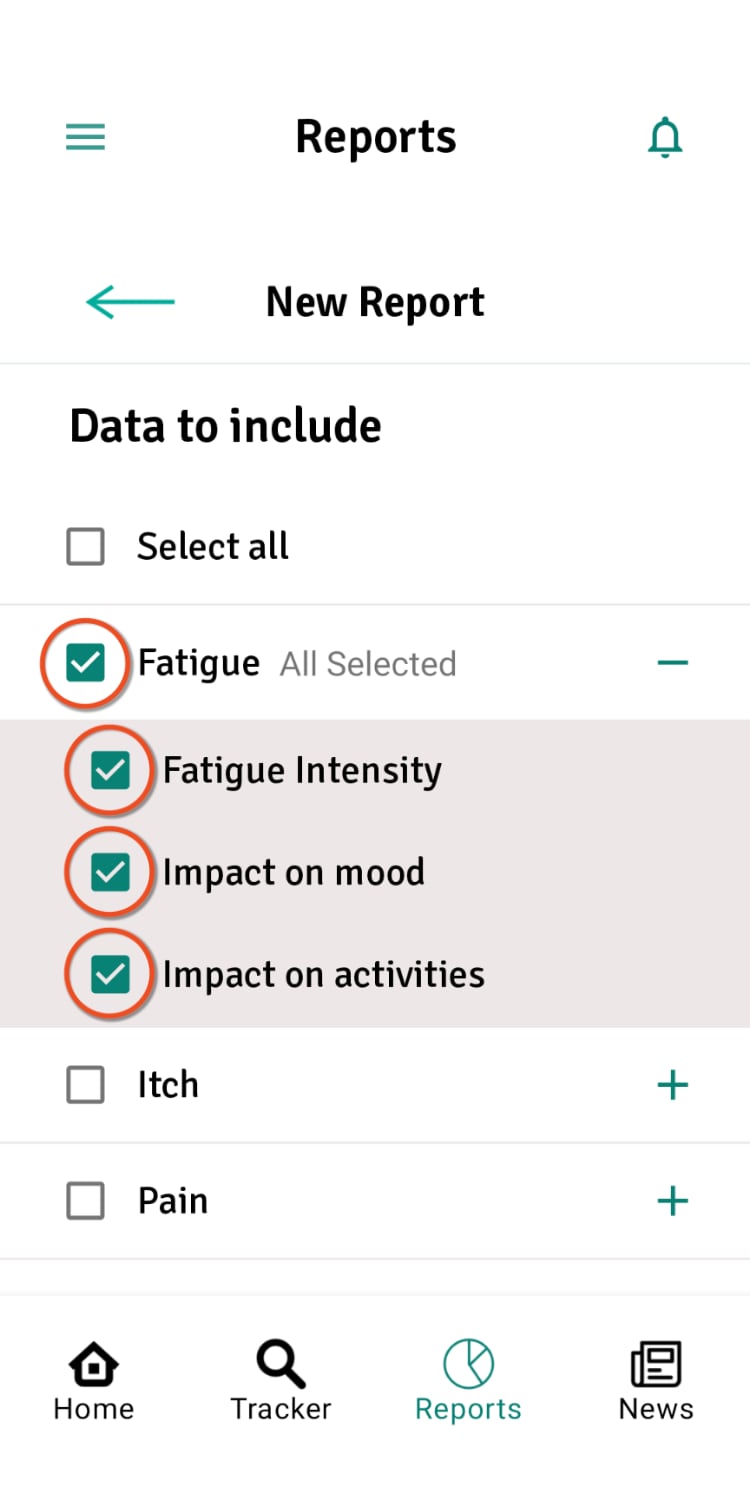
All elements of fatigue tracking selected
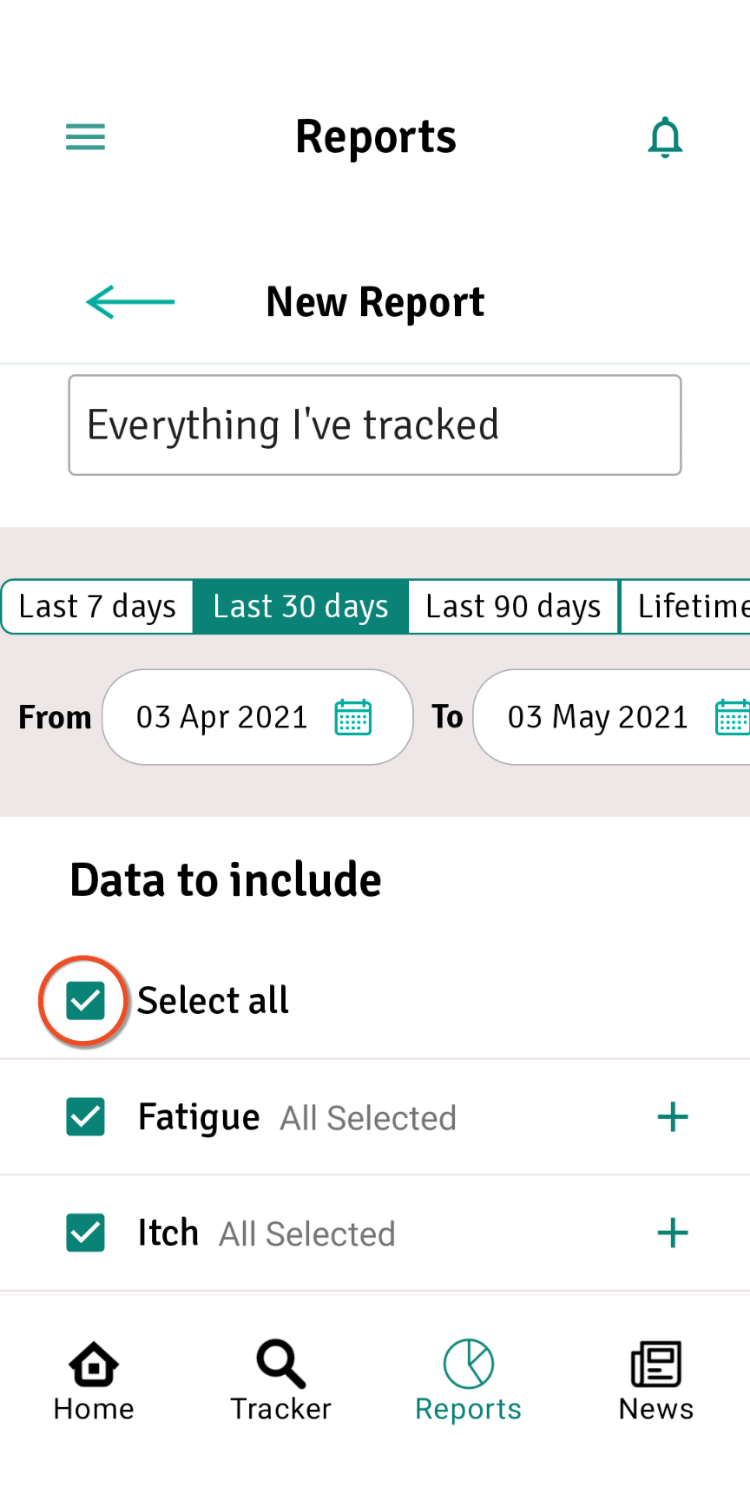
Select all - everything will be reported
- Save your report design by tapping Add at the bottom. Your report is now saved and available to look at. You can make as many reports as you want. Here's how to see your reports.
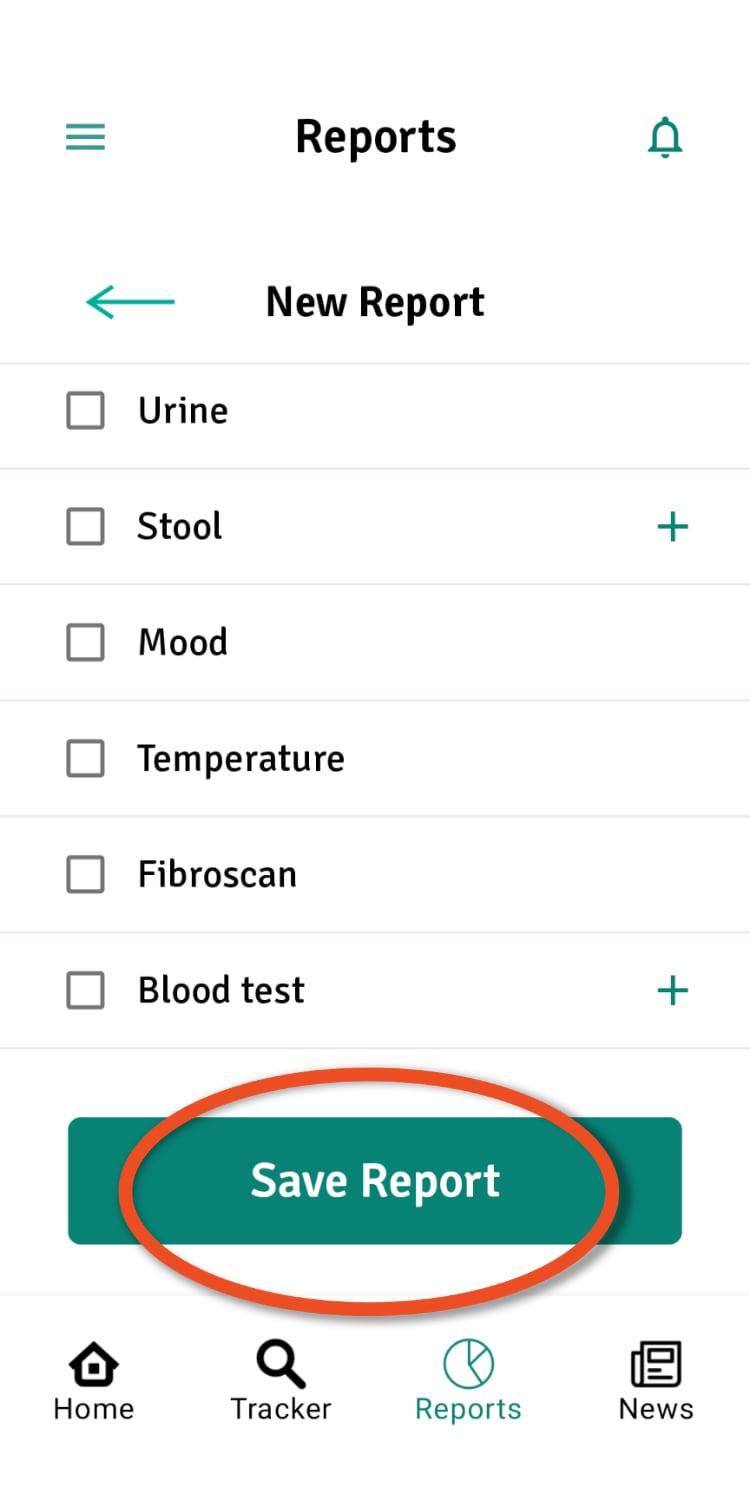
- You can edit or update your reports at any time in the Reports area of the app. Tap on Edit at the right-hand side of the report details. Make sure you tap on Update Report to save. You can delete reports here too
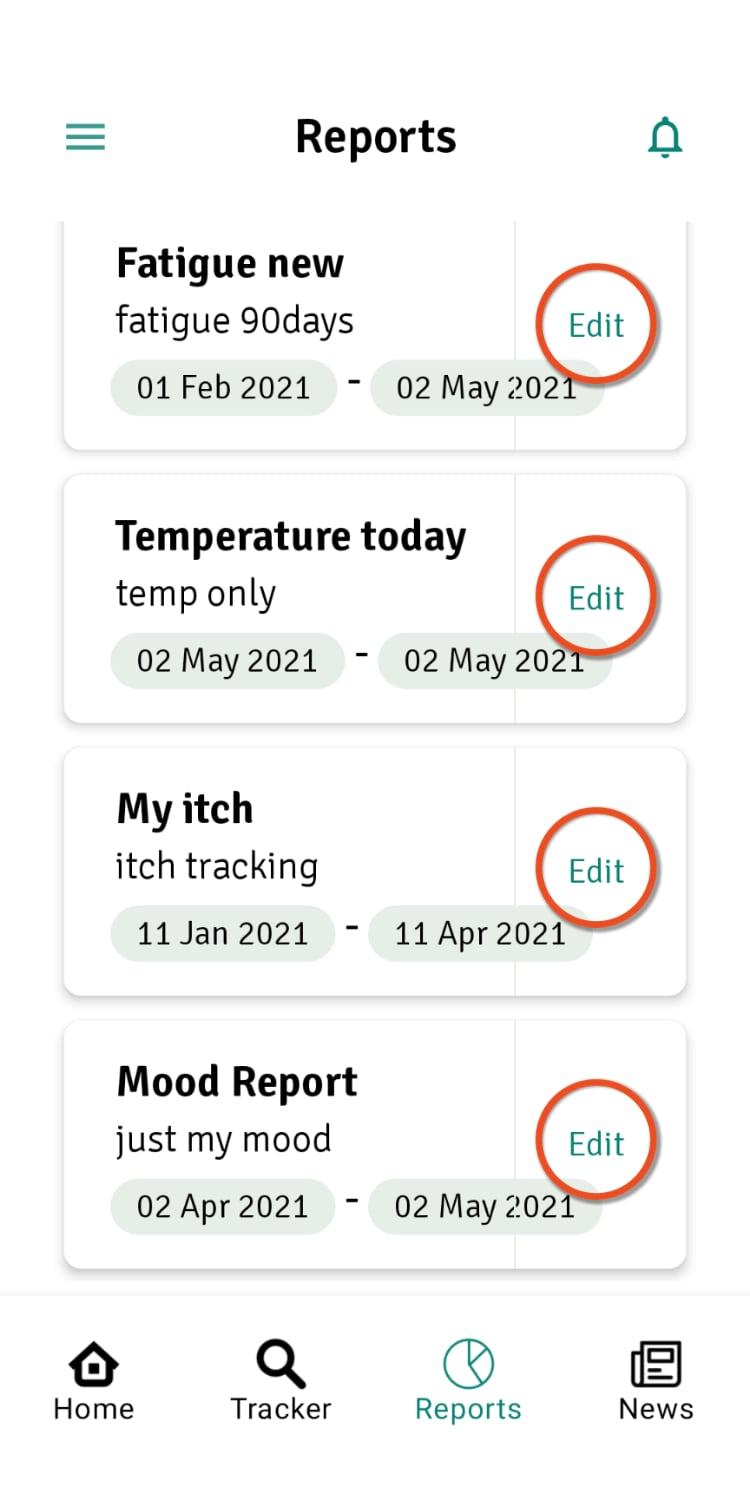
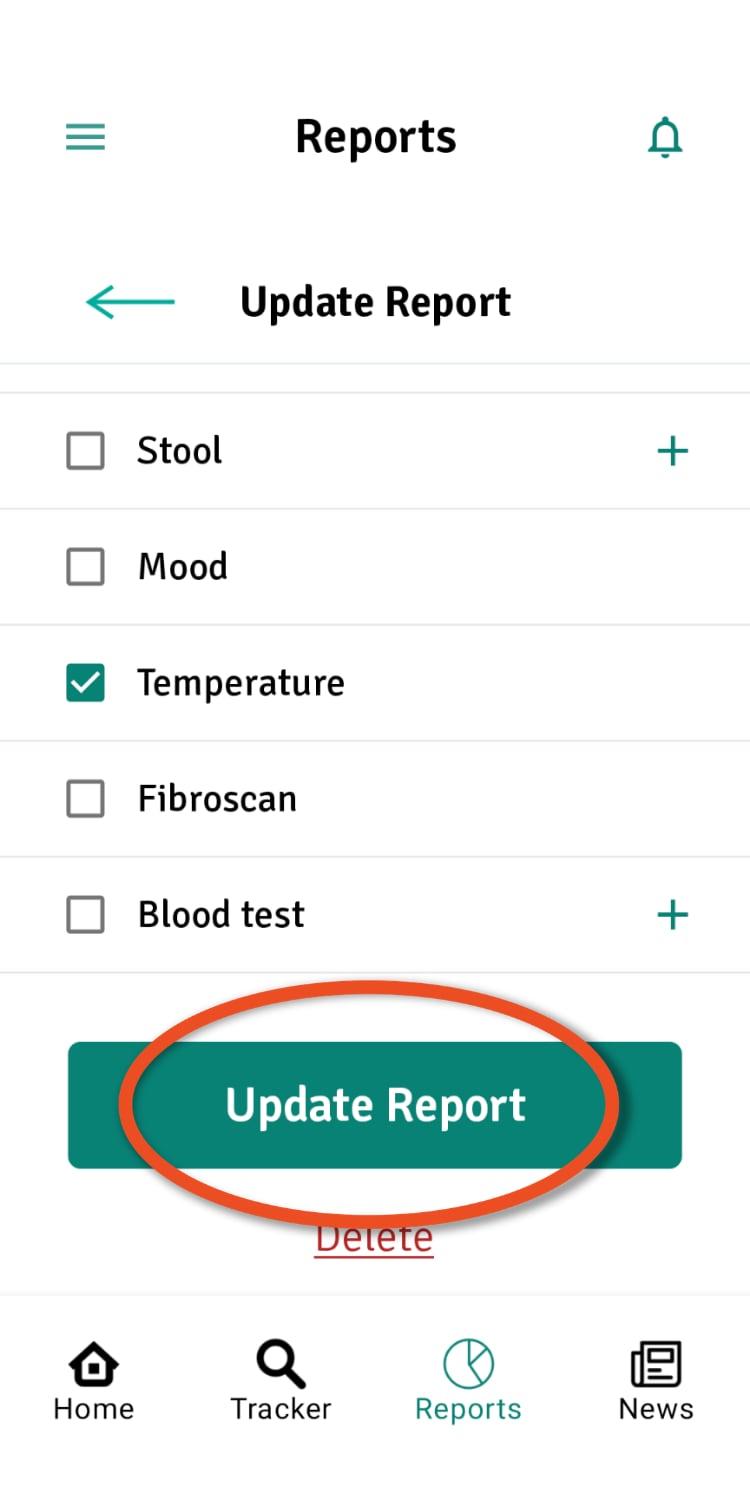
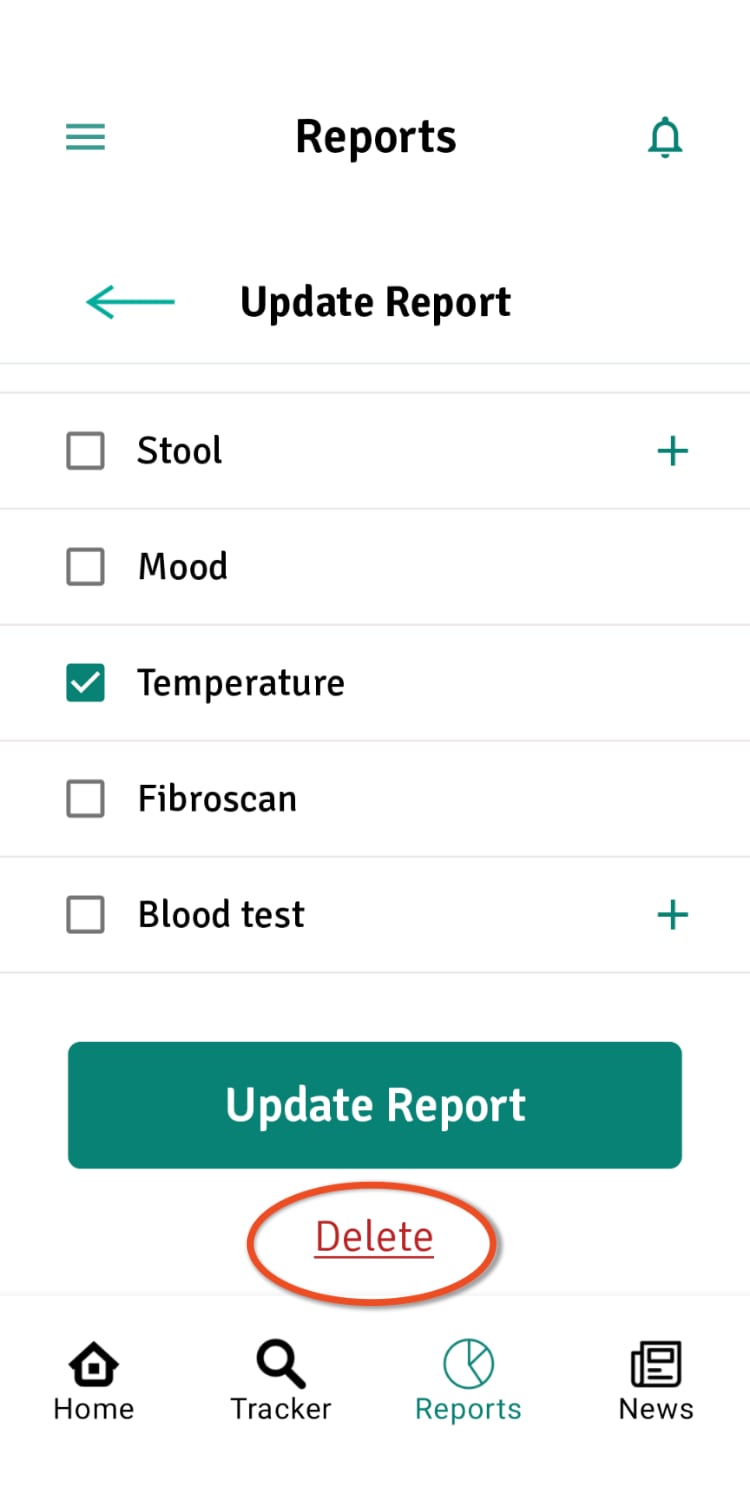
Still need help? Send us a message and we'll get back to you asap.